An often over-looked capability of MapTool is the ability to attach descriptions to objects you place on the map. As you know, MapTool has for image layers: Token, Hidden, Object, and Background. Anything you draw or place on the map will go on one of these layers. Token images are confined to one grid square and are drawn over everything else. Hidden objects are only visible to the GM. Object images are clickable and are drawn between the background and other layers. Background images are 'under' all other images. Where an image or drawing resides depends on what layer you select when you drop or draw on the map.
For my fantasy campaigns, I use the scroll image (donated to RPTools by Jonathan Roberts of Fantastic Maps) to indicate a player text handout for room and object descriptions. When clicked, the scroll's Notes and GM Notes appear over the map in the lower left corner. Players only see the notes along with the token the name e.g. Handout in this case. GMs see both the Notes and GM Notes that reside on the object.
To place notes, double click on the image while on the proper layer. Note, you can't click an object while you have the Token layer selected. You'll forget this . . . often. Once double-clicked, the dialog box below appears for note entry. Note that the '1' in the image below is actually on the Hidden layer. Players can't see that but I, as the GM, can.
I also use GM notes to include reminders to myself. In this case I had the tree canopy covering the 'room'. During play I moved the canopy off to the side and placed it on the Hidden layer so the players couldn't see it. You can do a similar trick with rooftops covering buildings. In the past I've included tactics as well as any traps the players might set off. Speaking of traps, placing a trap symbol on the hidden layer along with a trap descriptions is a great GM tool as well.
As always, to find out more about MapTool functionality visit the RPTools forums or the fan wiki. Special thanks to Devin Knight for the tokens, Jonathan Roberts for the objects, and Brave Halfling Publishing for the room description from 'The Vile Worm of the Eldritch Oak'.
For my fantasy campaigns, I use the scroll image (donated to RPTools by Jonathan Roberts of Fantastic Maps) to indicate a player text handout for room and object descriptions. When clicked, the scroll's Notes and GM Notes appear over the map in the lower left corner. Players only see the notes along with the token the name e.g. Handout in this case. GMs see both the Notes and GM Notes that reside on the object.
To place notes, double click on the image while on the proper layer. Note, you can't click an object while you have the Token layer selected. You'll forget this . . . often. Once double-clicked, the dialog box below appears for note entry. Note that the '1' in the image below is actually on the Hidden layer. Players can't see that but I, as the GM, can.
I also use GM notes to include reminders to myself. In this case I had the tree canopy covering the 'room'. During play I moved the canopy off to the side and placed it on the Hidden layer so the players couldn't see it. You can do a similar trick with rooftops covering buildings. In the past I've included tactics as well as any traps the players might set off. Speaking of traps, placing a trap symbol on the hidden layer along with a trap descriptions is a great GM tool as well.
As always, to find out more about MapTool functionality visit the RPTools forums or the fan wiki. Special thanks to Devin Knight for the tokens, Jonathan Roberts for the objects, and Brave Halfling Publishing for the room description from 'The Vile Worm of the Eldritch Oak'.



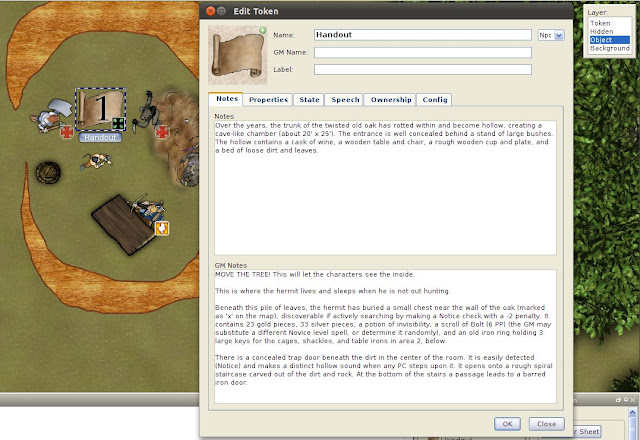
I know this is an old post, but I hope you can answer me, I want to do this in my campaign, show the notes, but, I really don't know how, can you tell me this, I'll really appreciate this.
ReplyDeleteThe object has to be on the top of my hair first so make sure you have that selected. Then while on the talking layer double clicked bring out the edit panel and type the notes. Let me know if that works.
ReplyDelete